It is a Windows based application that can be used to create a Live Multiboot USB or even a Multiboot ISO file that can then be burnt to a CD/DVD.
XBOOT supports many Linux Distributions and Utilities, and allows you to use your choice of a Grub or Syslinux bootloader.
Also included is a built in QEMU emulator (enabling you to boot an ISO from within Windows).
XBOOT – Multiboot ISO/USB Creator
http://sites.google.com/site/shamurxboot/download
Usage Example: Creating a Live Multiboot USB with XBOOT:
1.Download, extract and run the latest version of XBOOT
2.(1) Drag and drop some ISOs into the XBOOT window (2) Select Create USB

XBOOT – Multiboot ISO USB Creator (Windows)
3.(3) Select your USB Drive from the Droplist (4) Select a Bootloader to use (5) Click OK to begin creation
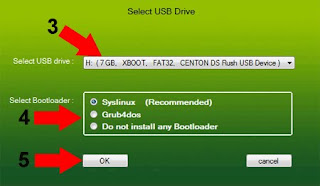
A copy notification window appears to keep you informed of the progress. Once the process is complete, you should have a Bootable Multiboot USB Flash Drive with your ISO selections installed.
